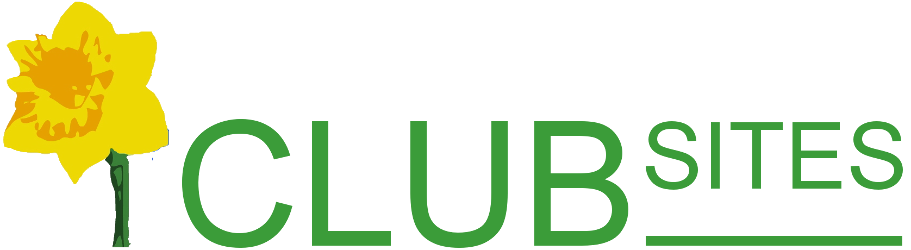Embedding a map in a web page
There are 4 steps:
- Copying the special text from a Word file linked to this page
- Then opening the page you want to edit and turning the page to HTML view
- Pasting the text and adding the appropriate postcodes
- Then returning to the normal view of the page
Finally save the page and the map can be treated as if it was a photograph, selecting it and then dragging it to its final place on the page
In detail
First you will need some html code, please follow this link to retrieve it
Now open the page where the map is to appear, click on the html button
You will now see a page of coding, this is your page so far, take your cursor to the very bottom of the text and on a new line paste in the text you collected from the Word document.
Now look through the text and change word "postcode" to the postcode for the area you are showing on the map. If you want to identify a property on the map look for the word "markeraddress" and change it to the full address of the location.
Now click on the HTML button  again to go back to the normal view of the page
again to go back to the normal view of the page
Finally, save the page.
Now click on the map to select it (just like selecting a picture) and drag it to where you want the map to be placed on the page.