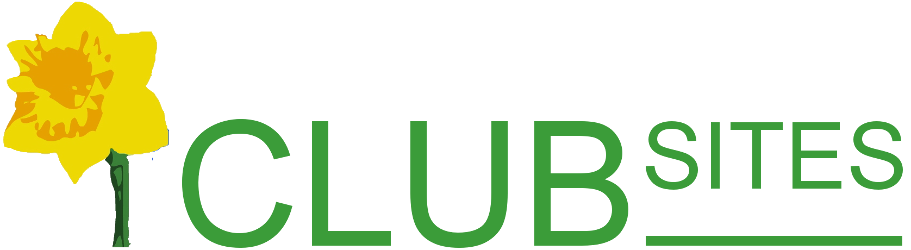Creating a link from an image
Sometimes it's nice to use an image as the link to a page.
For instance Fleet Lions put some childrens' colouring projects on their website (Fleet Lions Christmas page), to download the pdf of the drawing readers click on an thumbnail size version:
You could attach a poster, leaflet or even a map using a thumbnail image.
How to link an image to a pdf
Upload your pdf to the public files area and follow the instructions:
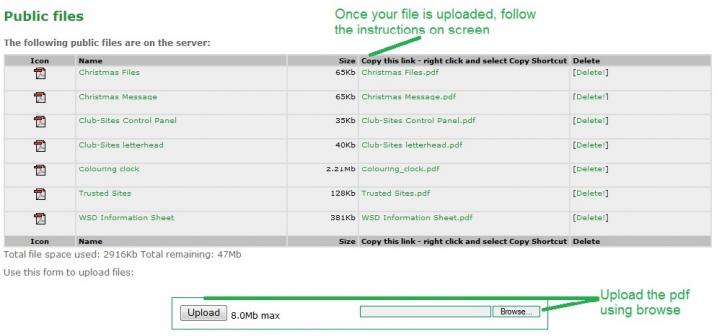
Now go the page where you want your reader to find the pdf.
Add the jpg image:

Make sure you add suitable descriptive text and set the image to the final size by dragging the corners, now save the page.
For the next step you need to select the image again (by clicking on it).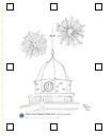
Now to add the link to the pdf: click on the hyperlink icon on the control panel ![]()
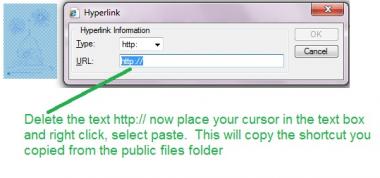
This will open the hyperlink window and highlight the image. Delete the highlight http:// text and then place your cursor in the URL box, right click on your mouse and select paste to copy in the shortcut you copied in the members public files folder.
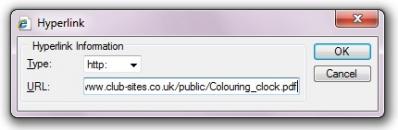
Finally save the page and check the link - using the Edit off icon 
Creating a link to another page or another website
Follow the above process from from Add the jpg image.
This time you need to add the url to the appropriate page rather than the link to the pdf.
[Back]