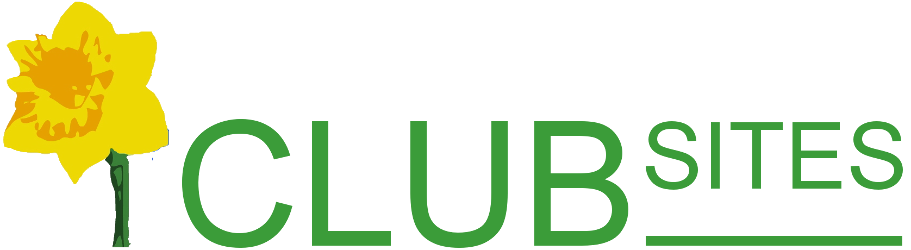Creating hidden pages
This can be very useful if you want to give information, but that information doesn't warrant a mention on a menu and it isn't necessary to create a pdf.
Creating a hidden page
Go to the page where the hyperlink will be placed.
Select the "New page - no menu entry" icon from the control panel.
icon from the control panel.
You are now asked to name the new page; keep it simple, all in lower case and without spaces, eg fireworks, windsorcastle, castlist, beerfest, castlevisit or bookreview.
A new page will appear with a message to copy the page address. Copy this address and as a backup make a note of it on paper (it's very annoying if you spend time creating a page and then can't find it again!). Now save the page.
Go back to the page you will be linking from, highlight the relevant word/phrase and select the hyperlink icon 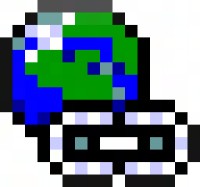 from the control bar.
from the control bar.
A new box will appear. In the field called URL, delete the text http:// (highlighted in blue) and paste in the address (or write the address of the new page exactly as you wrote it down) eg /newsletters/august2009/hiddenpageexample.html then select OK and save the page.
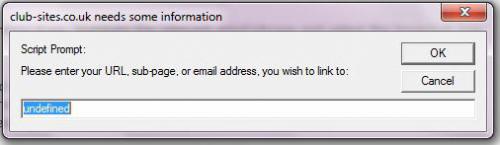 Before...
Before...
After... 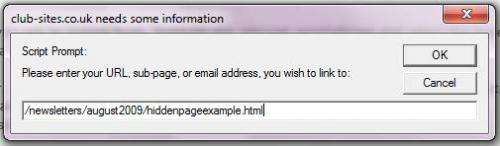
To check the link works, and to get back to your new page to start writing:
Firstly, make sure the page you will be leaving is saved.
Click on the padlock icon
Point at the new hyperlink and click, you will now be taken to the new page you created.
If it didn't work, select the hyperlink again and check that the text in the field called URL: now says something like:
/newsletters/august2009/hiddenpageexample.html
Once the link between the two pages is functioning you can start creating the new page.