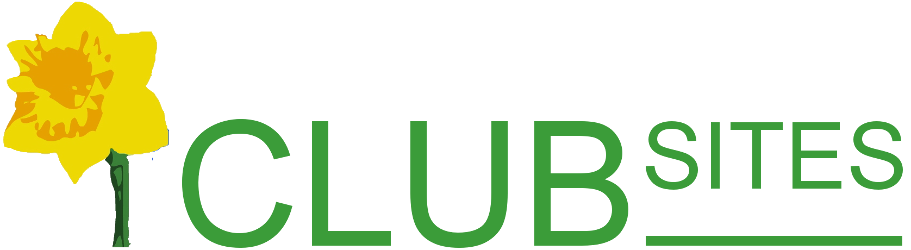Copying pages
From time to time you might want to copy a complete page to another place in your website: maybe you want to move a page to another place on the website or perhaps you have a newsletter rather like this one and you find it easier to copy last month's and fill in the changes.
Rather than retyping the whole page again you can cheat!
Copying the contents of one page to another
First create the new page on the menu system (either a main menu item or a sub menu or even a hidden page).
Go to the page you want to copy, click on the View html icon (bottom row next to the padlock).
(bottom row next to the padlock).
Now select all the text (the quickest way is 3 quick left clicks on the mouse) and copy the text by right clicking the mouse and choosing copy from the menu.
Once copy is complete, click the View page icon (the only tool available), this will take you back to the normal page view.
(the only tool available), this will take you back to the normal page view.
Now go to the new page, click the View html and highlight all the text (you will be able to see the heading you gave the page) and then paste the new text (right click then paste from the menu).
and highlight all the text (you will be able to see the heading you gave the page) and then paste the new text (right click then paste from the menu).
Click on the page view icon again to return to the normal view, the page should now be a copy of the original, don't forget to save the page.
again to return to the normal view, the page should now be a copy of the original, don't forget to save the page.
[Back]