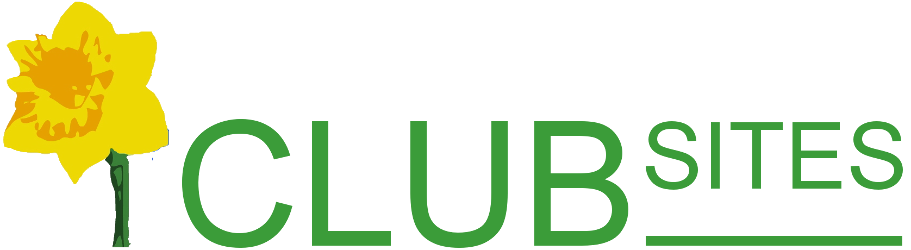Adding new members - the easy way
Once you have added your editing team and the committee you may well be left with a sizeable membership with whom you want to share information but the task of entering all their details is daunting.
The full process would be:
- Add the member's name, user name and email address to the email forwarding list;
- For each member, in the manage users section, add the user name and set their status to membership-only and add a password;
- For each member email their username and password to them.
However, there is a shortened version:
- Add the member's name and email address to the email forwarding list;
- Send one email addressed members@ asking anyone who doesn't already have a username and password to collect theirs from the website.
About half the amount of work!
Instructions for easy and quick method to add new members
Go to the email forwarding option on the member's page.
In the boxes provided go to the Name column and type in the first and second name then move to the 4th column Will be forwarded to and add their email address.
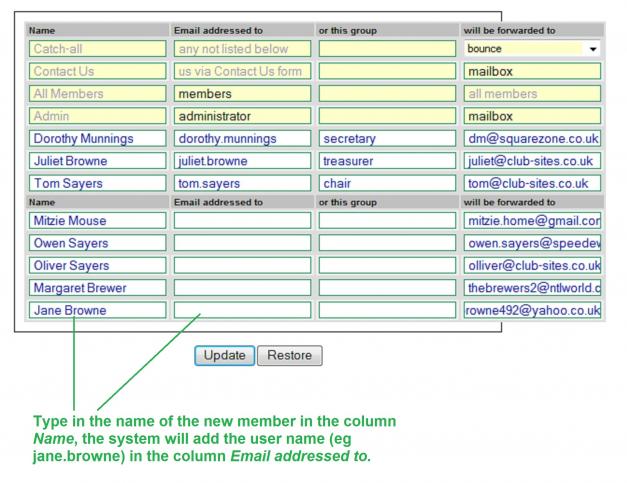
When you reach the end of the boxes provided click on Update, this will save your work, shuffle the list into alphabetic order and give you a new set of boxes. If you've got a lot of members you can spread this over days, the system isn't worried.
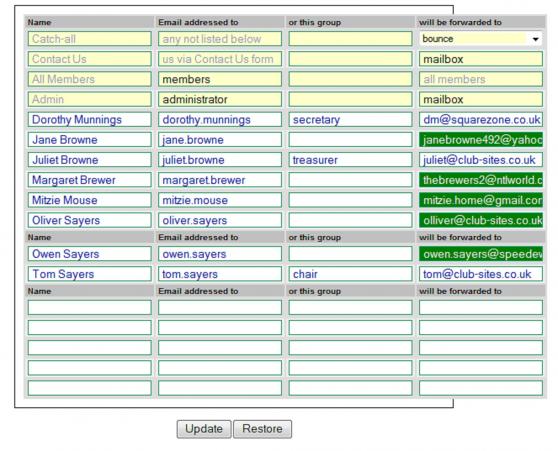
Now prepare an email telling members who don't already have a username and password to go to the log in page and follow the link Please email my password to me.
They will need to type in their username: first name dot last name eg john.smith and then type in their email address, the system will then send an email with their password.
At the same time that the system sends an email it will set them up as a member with read only privileges.
[Back]