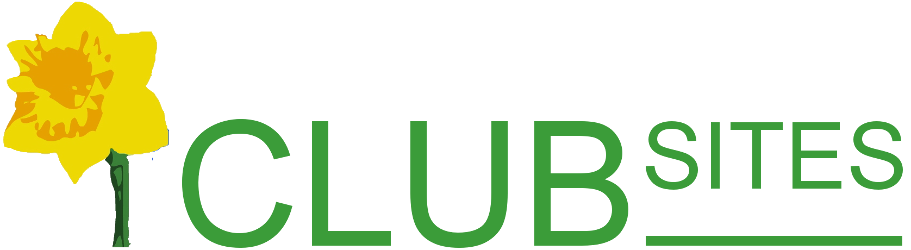For members' eyes only
The members' area of your website can provide your club with a useful repository of club information - somewhere safe and also accessible to all members.
Webmasters can create sub menus to keep information organised, such as: risk assessments, posters or minutes.
This has a number of advantages: the information is saved on our server (and therefore backed up) and not on one member's computer, and the information is accessible by any member of the club at any time from any computer.
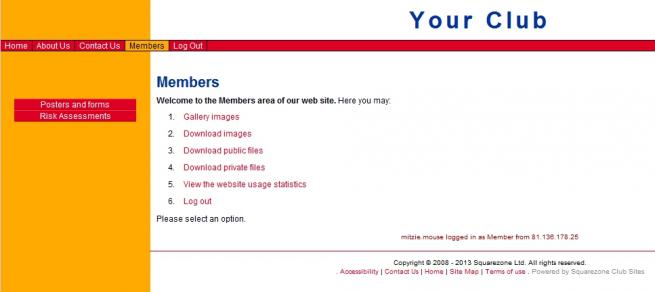
Each club member can have their own user name and password.
Adding members
To do this the administrator needs to go to the Members' area and ensure that the member's email address has been set up in the section Manage Email Forwarding.
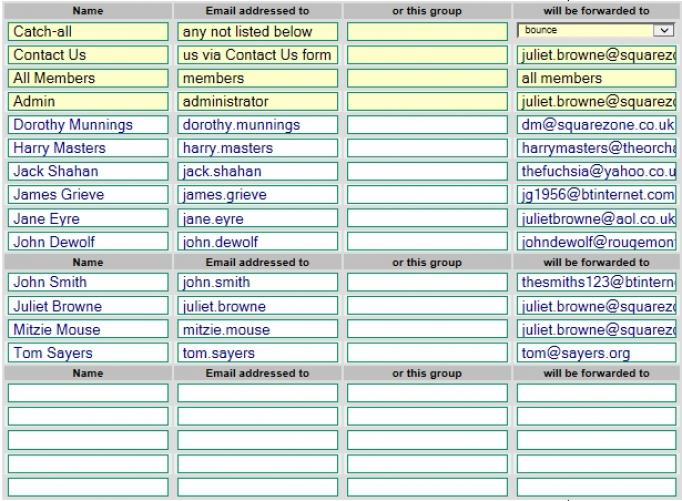
Then go back to the Members' area and select Manage user permissions.
From the drop down menu Select a user and select the option Add a new user.
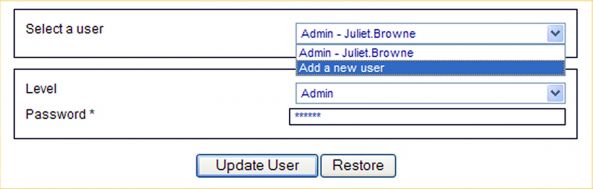
In the next box choose the appropriate Level: now click on Member.
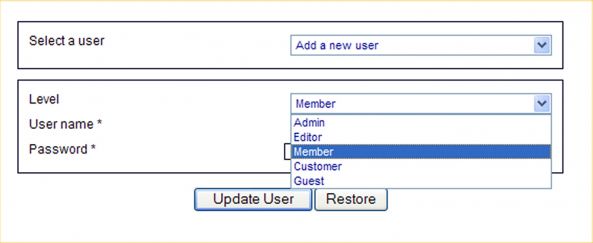
Click on the drop menu associated with the User name and then select the name of the member you are adding.
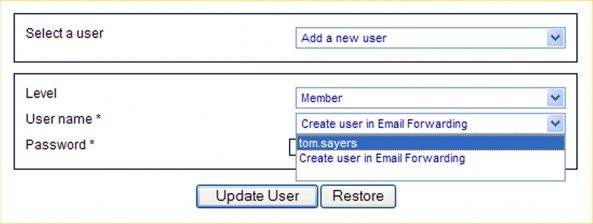
Now give them a password - try to avoid anything that would be easily guessed such as their postcode or telephone number.
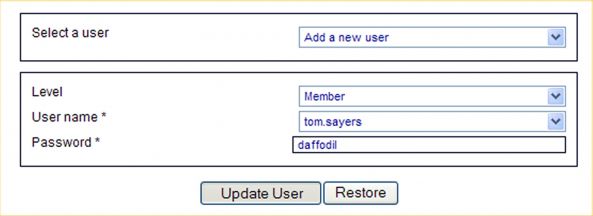
Finally click on Update.
Test what your members can see
If seems an obvious statement but this step is easily overlooked. We recommend the webmaster sets up one member and then logs in as that member to see what they can see and do. Then take the next step to make refinements to that access.
Setting up a member who is a confident computer user
If you have members who are not confident on the computer you will need to carry out ever stage and email their details to them.
However for members who are confident you need only add them to the Email table and then ask them to go to the Log in section and click on Email my password
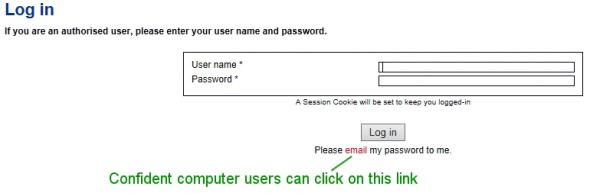
This will take them to a new page where they will be asked for their user name and their email address. If the webmaster sets up the user names in a consistent style eg juliet.browne, john.smith then the system will match the user name with the email address on the system and will send the user a computer generated password, it will also set them as a Members in the system. In short the system will carry out the second half of the process automatically.
Refining what members can see
Go to the Members' area and select Manage the control file.
Scroll down the page until you come to two boxes: Allow the following on the Members page and Allow the following for Editors and Members. Tick when you want Members to be able to carry out the action.
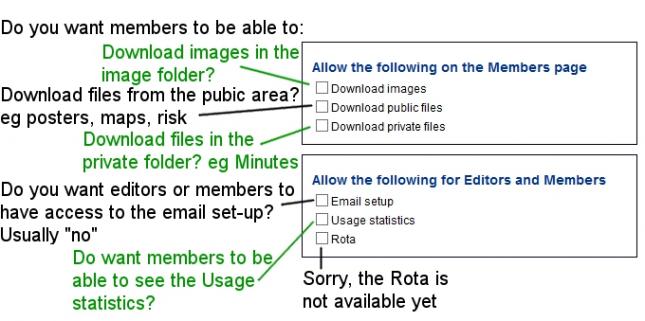
Download images - if you tick this box Members will be able to go into the image folder and download an image, they can not delete an image and they can not change its name
Download public files - files kept in this folder usually link to files on the public pages such as forms, posters
Download private files - files kept in this folder can only be accessed by opening this folder, they tend to be files used by the club such as risk assessments, inventory lists and minutes. Whilst the website is password protected it is possible for a determined hacker to access these files so don't keep personnel records or other sensitive data in this folder.
Email Setup up - this area is probably best left to the webmaster as it is the email forwarding table, however if you want members to be able to assess this area and update their own email address (should it change) then tick this box
Usage statistics - here statistics showing the number of visits, etc can be seen. If you allow access to this area be prepared for a lot of questions and debate on the purpose of the website!
Rota - this is an event scheduling tool that will be available late 2013 to clubs using the gadget pack.