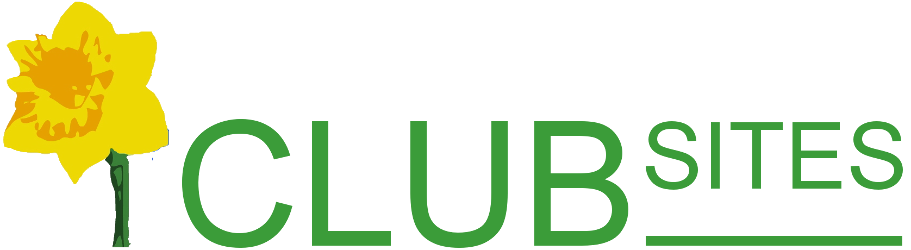Planning your website's structure
There are no difinitive rules on how to structure your website. It really depends on the club's focus, be it fundraising, community work, social, sport or sports & social. But a few moments with pencil and paper are moments well spent and there is no harm in occasionally reviewing the structure.
In this example I have shown the social activities on the public side, but you may choose to place them in the private area.
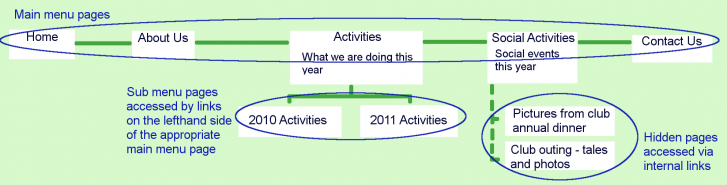
Main menu pages
There is no limit on the number of Main Menu headings except that if they extend beyond the end of the right hand side the headings will wrap onto the next line which makes it a little difficult for the reader.
To add a page to the main menu, click on the icon New menu entry  . You will be asked for a name, try to keep it as short as possible 1-2 words and click OK, a new box will open asking for a description, use this to put a slightly fuller description, upto 5-6 words, so you might have a main menu item Diary and then a description of Events during the coming year.
. You will be asked for a name, try to keep it as short as possible 1-2 words and click OK, a new box will open asking for a description, use this to put a slightly fuller description, upto 5-6 words, so you might have a main menu item Diary and then a description of Events during the coming year.
Sub menu pages
There is also no limit on the number of sub headings that can appear on a page, they are a useful way of organising the information, for instance Lions, Rotary and Round Table clubs might have a fundraising main page with sub headings for each of their fundraising activities: BeerFest, Bookshop, Christmas Float, Garden Party and so on. Sports clubs may have a main page Results and then sub menus for league games, club tournaments and one for friendly matches.
To add a sub page, click on the icon New Sub Menu Entry  . You will be asked for a name, keep it short 1-4 words and click OK, a new box will open asking for a description, use this to put a slightly fuller description 2-5 words, so you might have a sub menu item Christmas party and then a description Fun and games at the Christmas party.
. You will be asked for a name, keep it short 1-4 words and click OK, a new box will open asking for a description, use this to put a slightly fuller description 2-5 words, so you might have a sub menu item Christmas party and then a description Fun and games at the Christmas party.
Changing the running order
You can change the running order of pages on both the main menu item list and the list of sub menus. Main menu items tend to be in order of priority depending on the club's focus, sub menus follow a logical order - alphabetic, date or again priority.
To change the order, go to the page you want to move and click on one of the Move item icons: Up  or down the list
or down the list  and click until you are happy with the page's placement in the list.
and click until you are happy with the page's placement in the list.
Rename the page
You can rename an existing page or change the associated descriptive text.
To rename a page or edit the description click on the Rename menu 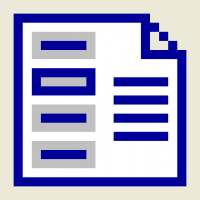 . The first box that opens is the menu name, you can now edit the text or if you are happy with the name click on OK, a new box will open with the description, this is your opportunity to edit the text or if you are happy click OK. The changes will be immediate, there is no undo option.
. The first box that opens is the menu name, you can now edit the text or if you are happy with the name click on OK, a new box will open with the description, this is your opportunity to edit the text or if you are happy click OK. The changes will be immediate, there is no undo option.
Hidden pages
These are reached via an internal link, in the example above, the pictures from the club annual dinner and the club outing are probably of transitory interest, you might look at them for up to a few months and then decide to replace them with other events, so a good option is a hidden page rather than a sub menu page. You might even make the Social page a sub menu of Members so that only members can view the social occasion.
To create a hidden page go to the page that will carry the link to the new page, in the example I moved to the social page, now click on the New page - no menu entry icon  . You will be asked to give the page a name, try to keep this really simple 1-2 words - no punctuation. There is no associated description with this page.
. You will be asked to give the page a name, try to keep this really simple 1-2 words - no punctuation. There is no associated description with this page.
A new page will open on the screen, follow the instructions - copy the address given , it is worth writing it down as well, now save the page. Next go to the page that will hold the link and write some text that will provide the launch point, highlight the text.
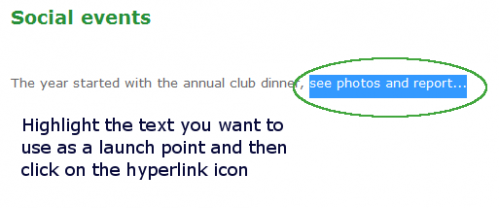
Click on the Hyperlink icon  a new box will open. In the field called Url delete the text highlighted in blue and paste in the text copied earlier (this is the address of the destination page).
a new box will open. In the field called Url delete the text highlighted in blue and paste in the text copied earlier (this is the address of the destination page).
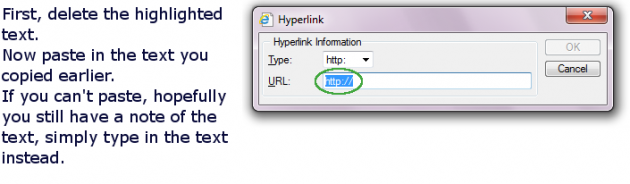
The link for my example above would look like this:
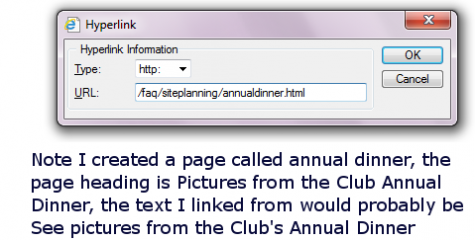
Click OK and save the page (this last step is important).
Now click on the edit off icon 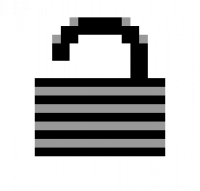 and test your link by clicking on it - you should arrive at the new page you created.
and test your link by clicking on it - you should arrive at the new page you created.
Need to move main menu page to a sub page, or vice versa?
Rather than retyping a whole page, here is a quick and easy method...