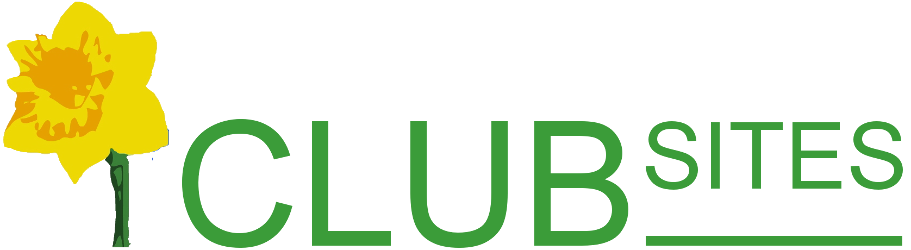Action Lists
This system will help you to create an action-list to aid planning of events. It is a self expanding free-form spreadsheet that enables all members to keep abreast of current projects.
The headings may be changed to suit the project. The user may sort on any column. Entries in the Budget column will total at the bottom.
Note that the page width expands to full screen to give more working space.
Example:
NextCar Show
Usage:
Use this free form "spreadsheet" to make an action list that can be shared with colleagues. You can change the column headings and sort on any column.
There is no limit to the number of lines but the number and type of columns is fixed. The Total column is always decimal (truncated to 2 places, intended for amounts of money) and will automatically give you a grand total on the bottom line. The Quantity column is always numeric (integer) but has no influence on Total. The Timestamp column records the date and time of the last change and who changed it. If you print the action list, the text boxes will expand to ensure that no text is lost.
- To select or create a new project use the dropdown list.
- The text box below allows you to rename your project or enter a new name on creation.
- All fields will automatically save when you press tab or click off them. They will be highlighted momentarily on success or lowlighted should the field fail to save. The Quantity and Total fields will also save when you press Enter/Return.
- Left click the bin icon to archive either a row or project and all corresponding rows of data.
- Left click the export icon to download a CSV of the project.
- Left click the undo arrow
 to restore either a row or project and all corresponding rows of data.
to restore either a row or project and all corresponding rows of data. - Left click on a column heading to change the current order as indicated by the arrow () next to it. Left click again to toggle between ascending and descending.
- Right click on a column heading to change the heading title or hide it.
- The Total cost column is automatically summed along the bottom row.
- To create a new row just start typing in the blank one.
- Archived projects:
- Are highlighted in the dropdown menu.
- Can only be edited by Admin or project creator.