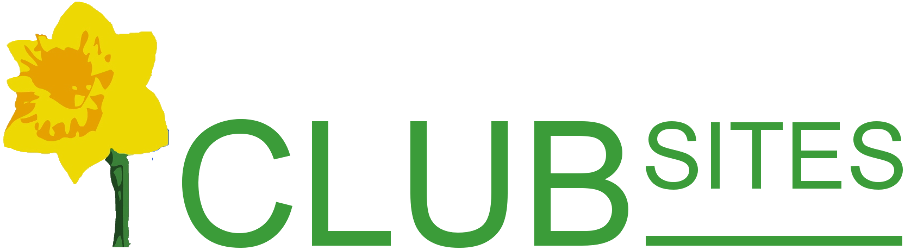Gallery
The gallery consists of albums. The albums are accessed via the dropdown in the top right corner.
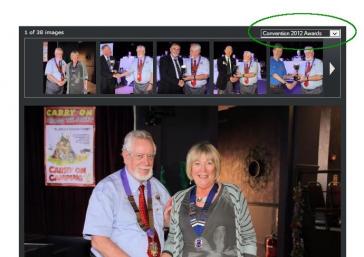
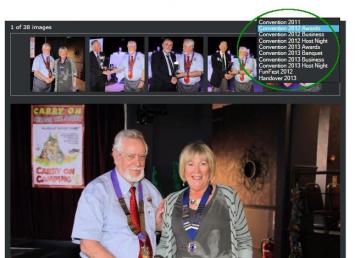
Creating an album
Start in the members' area and select the option Gallery Images.
Type the new album's name into the field called Album name and then click on Create album.
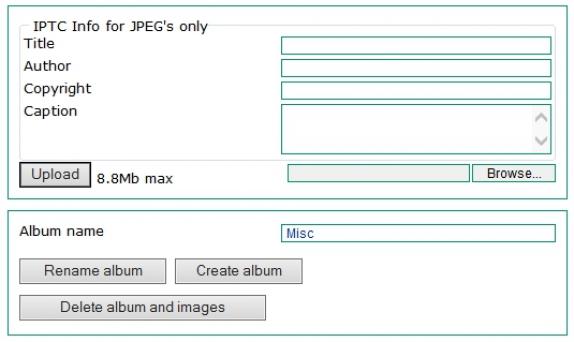
Adding images to an album
Type the name of the album into the Album name field.
Click on Browse and search the files on your computer for the image you want (it must be a .jpg file), select it by clicking on it and then click on Open. Before you click on Upload you have a chance to add some more information:
Title - if the image is part of a series within an album such as "Preparing for the event", "The great day!" and "After the party..." then this is a good place
Author - for your records
Copyright - for your records
Caption - This describes the image, so you might include names of the individuals in the picture. Or if this is part of a slide show this caption is the description and will appear at the bottom of the image (see Slide Show)
Once you are happy with your annotations (none of the fields are obligatory) click on Upload.
A few useful notes
Changing the running order of the images
The images run according to numeric/alphabetic order. So to change the running order you need to change the name of the images. This is done image by image.
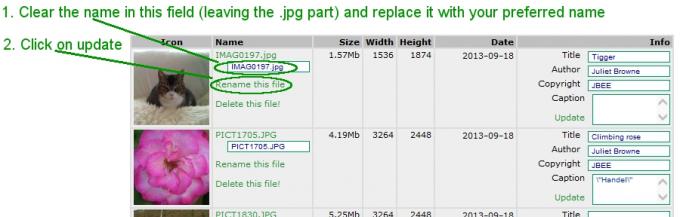
When setting the running order I recommend something along the lines of 10-tigger.jpg, 20-rose.jpg or
10-IMAGE0197.jpg, 20-PICT1705.JPG.
With this approach should you want to drop in a new picture part of the way through the running order you can give start with 0-9 or 11-19 accordingly, so you have 5-xyz.jpg or 15-xyz.jpg depending on where you want the image to appear.
Changing the descriptions associated with an image
Change the title, author, copyright or caption for an image and then click on Update. Each image needs to updated separately.
Deleting an image
To delete an image, simply click on delete, you will be asked to confirm you wish to delete the file.
Multiple albums
Only the images in the chosen album will appear in the gallery even during editing. To place images in different albums use the drop down menu in the top right corner of the gallery to select the appropriate album.