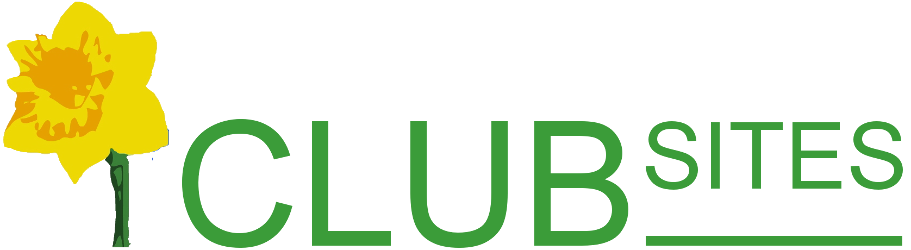Adding a new member
Firstly you will need to add the member to the email forwarding list, see how...
Setting up user permissions for your new user
Go to the Members page again.
This time select Manage user permissions.
Use the drop down option on the item Select a user.
Select Add a new user, like this:
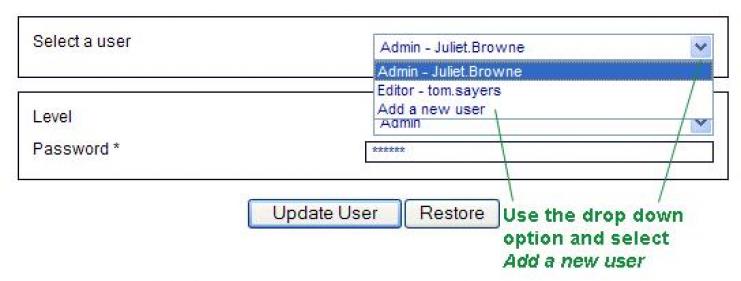
Now go to the User name and use the drop down menu to find and select your new member.
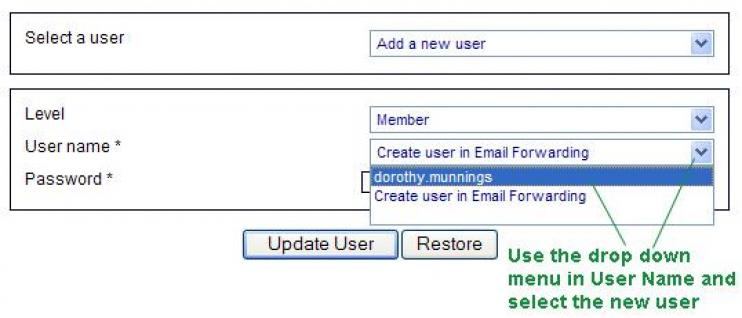
You need to choose the level of access:
Admin - there really should be just one webmaster
Editor - you can select the pages they are able to access
Member - can view only
Guest and Customer aren't really relevant on this occasion.
Now you just need to add a memorable password including at least one numeric character.
Finally save the new user by clicking on Update User - the saving process takes a few moments, so sit tight until you see a message to tell you it has updated.
Changing the level of access for a user
If you need to change the level of access for a user simply go to the Manage User Permissions, use the drop down menu to Select a User, the details for the user will then appear, you can now change the level or their password.
Don't forget to confirm the action by clicking on Update User.
[Back]