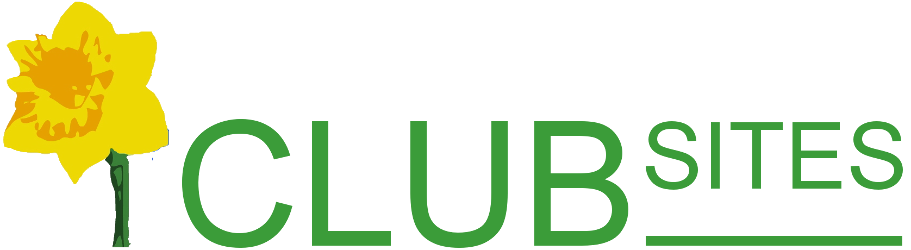Adding a banner
Adding a message such as "Sponsors of..." or an additional logo such as an award or crest can just give a little extra polish to a website.
Adding a slogan
You might want to add a slogan that states "Established in..."
Go to the Members' menu and select the Control Panel option. In the first box called General you will find two fields: Constant 1 and Constant 2.
In the first empty Constant field type in your message.
Go to the bottom of the page and click Update.
If your slogan is quite long you may have to split it over two lines, to do this, insert <br /> to break or split the text.
To create our current "Sponsors of..." I used the following text:
Sponsors of<br />Lions Clubs International<br />District 105d<br />Convention<br />19-21 March<br />Wokefield Park, Reading
Adding a logo
In the Members area go to Manage Your Images and upload the new logo you wish to add, the file must be a gif. Be careful not to call the file logo.gif - I suggest banner.gif would be the best name to give your image.
Now go back to the Members menu and select the Control Panel option. In the first box called General you will find two fields: Constant 1 and Constant 2.
In the first empty Constant field type:
<img src="/images/banner.gif" alt="" width="150px" />
Replace banner.gif with the name of the file you uploaded. Include all the characters above including < and >.
Go to the bottom of the page and click Update.
If the banner is too wide or needs to be wider go back to the control panel and alter the number 150 by 5 (up or down, as appropriate) you can then fine tune by increasing or decreasing by 1.
[Back]