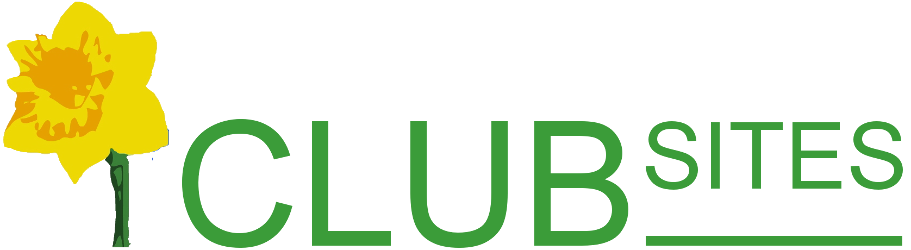Hidden pages
Some events are very much one off ocassions or possibly just for members only, or you might not want to have a page permanently on the menu bar or indexed by the search engines, this is time to use a hidden page.
A hidden page is accessed only by a hyperlink, you could embed it in an email to all club members or attach it to an event item that has been marked to be visible only to members when they are logged in.
Creating the hidden page
As it is easy to forget or lose a link to a hidden page you might find it useful to have a page in the members' area called Hidden Page Links, then keep a copy link to all your hidden pages (private and public).
You can create a hidden page at almost any place in your website, though I tend to add mine at the most appropriate area - social with social stuff, etc. Click onto create the hidden page, you need to give it a name but this time there will be no descriptive text.
A new page will appear, copy the link as requested in the text (to do this highlight the text, right-click and on the new menu click on copy), as precaution I usually write down the link on a scrap of paper too! Assuming you don't want to publish to the world go to the page in your member's only area that you wish to link from, or possibly your Hidden Page Links page. Create some suitable text eg Christmas party 2010, highlight it, click on the link icon
Save the page and use the padlock to lock the page 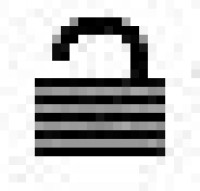
Linking a hidden page to your calendar
To do this, go to the Update Your Events Table option in the members' area. If the event is already on your calendar you will need to select it from the drop down menu otherwise create the new event.
Use the drop down menu on the Link Page option and you will find a mini site map, look down the list and then click on your hidden page, if this page is to be viewed by members only you need make sure you tick the Members Only box at the bottom of the form. Finally, click Update if you are updating an event already on the list or Create if you are adding a new item.
You will now see the new event with a note of the hidden page below.
If this is for members' eyes only, it is worth double checking how the calendar looks by logging out.
[Back]